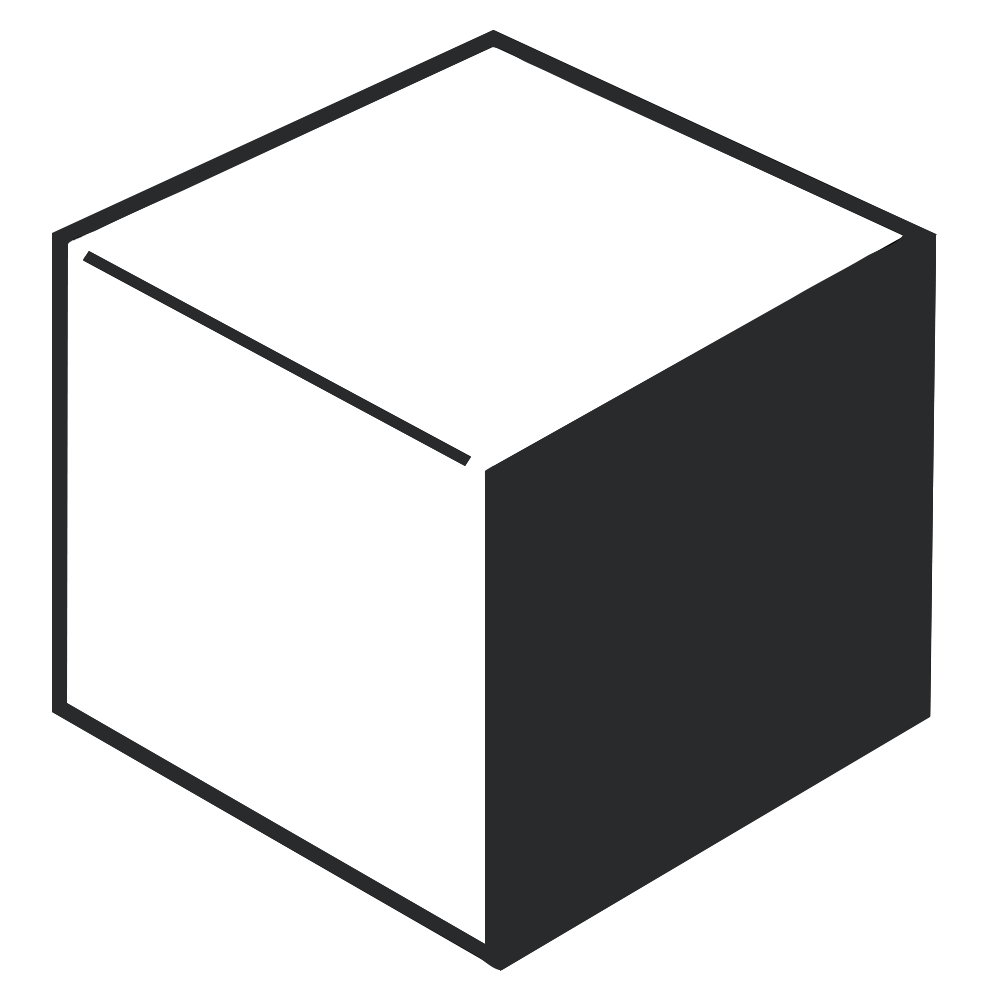
Converting a PHP website into an Android app allows businesses to expand their reach and offer users a seamless, mobile-friendly experience. The most efficient way to achieve this is using WebView, which lets you load web content inside an Android application.
This guide explains step-by-step implementation using Java and Kotlin, covering WebView setup, customization, and additional enhancements for better performance and user experience.
✔ Better Mobile Experience: Websites might not always provide the best user experience on mobile, whereas apps can offer optimized interactions.
✔ Offline Functionality: WebView allows caching and local storage integration for limited offline access.
✔ Push Notifications & Native Features: You can integrate Firebase Notifications, GPS, and camera access inside the app.
✔ Increased Engagement: Having a dedicated app improves brand visibility and retention.
The simplest approach is embedding WebView in an Android app to render the PHP website.
✔ Create a New Android Project
✔ Add WebView to Your Layout
✔ Enable JavaScript & Web Settings
✔ Handle WebView Navigation Controls
✔ Compile & Test the App
Open Android Studio → Select New Project → Choose Empty Activity → Configure the package name.
Modify the activity_main.xml file to include WebView:
<RelativeLayout xmlns:android="http://schemas.android.com/apk/res/android"
android:layout_width="match_parent"
android:layout_height="match_parent">
<WebView
android:id="@+id/webView"
android:layout_width="match_parent"
android:layout_height="match_parent"/>
</RelativeLayout> Now, configure MainActivity.java to initialize WebView and load the website:
import android.os.Bundle;
import android.webkit.WebSettings;
import android.webkit.WebView;
import android.webkit.WebViewClient;
import androidx.appcompat.app.AppCompatActivity;
public class MainActivity extends AppCompatActivity {
private WebView webView;
@Override
protected void onCreate(Bundle savedInstanceState) {
super.onCreate(savedInstanceState);
setContentView(R.layout.activity_main);
webView = findViewById(R.id.webView);
// Enable JavaScript
WebSettings webSettings = webView.getSettings();
webSettings.setJavaScriptEnabled(true);
// Handle navigation inside WebView
webView.setWebViewClient(new WebViewClient());
// Load PHP website URL
webView.loadUrl("https://yourwebsite.com");
}
}
Prevent the app from opening external browsers:
webView.setWebViewClient(new WebViewClient() {
@Override
public boolean shouldOverrideUrlLoading(WebView view, String url) {
view.loadUrl(url);
return true;
}
});
Now, let’s convert the same WebView implementation to Kotlin for projects using Kotlin-based development.
activity_main.xml<WebView
android:id="@+id/webView"
android:layout_width="match_parent"
android:layout_height="match_parent"/> MainActivity.ktimport android.os.Bundle
import android.webkit.WebSettings
import android.webkit.WebView
import android.webkit.WebViewClient
import androidx.appcompat.app.AppCompatActivity
class MainActivity : AppCompatActivity() {
private lateinit var webView: WebView
override fun onCreate(savedInstanceState: Bundle?) {
super.onCreate(savedInstanceState)
setContentView(R.layout.activity_main)
webView = findViewById(R.id.webView)
// Enable JavaScript
val webSettings: WebSettings = webView.settings
webSettings.javaScriptEnabled = true
// Handle navigation inside WebView
webView.webViewClient = WebViewClient()
// Load PHP website URL
webView.loadUrl("https://yourwebsite.com")
}
}
webView.webViewClient = object : WebViewClient() {
override fun shouldOverrideUrlLoading(view: WebView, url: String): Boolean {
view.loadUrl(url)
return true
}
}
Enable Zoom Controls:
java
webView.getSettings().setBuiltInZoomControls(true);
webView.getSettings().setDisplayZoomControls(false);
kotlin
webView.settings.builtInZoomControls = true webView.settings.displayZoomControls = false
Support Local Storage & Cookies
java
webView.getSettings().setDomStorageEnabled(true);
kotlin
webView.settings.domStorageEnabled = true
Handling Back Button Navigation
java
@Override public void onBackPressed() {
if (webView.canGoBack()) {
webView.goBack();
} else {
super.onBackPressed();
}
}
kotlin
override fun onBackPressed() {
if (webView.canGoBack()) {
webView.goBack()
} else {
super.onBackPressed()
}
}
Once WebView is fully set up, follow these steps to generate an APK:
✔ Click Build → Build Bundle(s) / APK(s) → Generate APK.
✔ Test the APK on real devices or an emulator.
✔ Upload it to Google Play Store for distribution.
If you need native app features like offline caching, push notifications, or database access, consider these options:
✔ Progressive Web Apps (PWAs): Improve mobile compatibility without full native development.
✔ Hybrid Frameworks (Flutter, React Native): Blend WebView with native UI components.
✔ Full Native Development: Convert PHP functionality into REST APIs and integrate with a fully native Android app.
Using WebView is the fastest way to convert a PHP website into an Android app. Whether you choose Java or Kotlin, integrating WebView ensures seamless mobile access to your existing PHP application.
If you're looking for advanced features, consider hybrid frameworks or progressive web apps (PWAs) for better performance and flexibility.